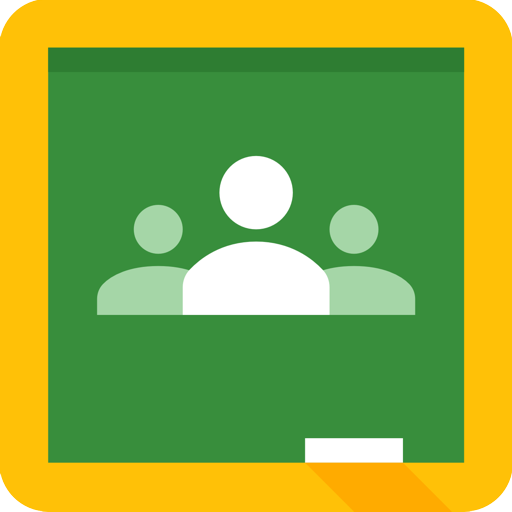As a guardian, you can get email summaries of your student’s work and progress in a class.
Email summaries and preview capabilities within Classroom do not include grades. For grades, ask your student or contact the teacher.
In email summaries, you can review:
- Missing work—Work not turned in when the summary was sent.
- Upcoming work—Work that’s due today and tomorrow (for daily emails) or that’s due in the upcoming week (for weekly emails).
- Class activities—Announcements, assignments, and questions recently posted by teachers.
Before you begin
You can get email summaries sent to any email address. However, to view or update email summary settings, you need a Google Account. With a Google Account, you can change the frequency of your emails, update your time zone, see the students connected to your account, and unsubscribe from email summaries. For details, go to Create a Google Account.
If you unsubscribe from email summaries, you’re still connected to a student as long as you have a Google Account. Otherwise, unsubscribing removes you as a guardian.
You can only get summaries if your student is using Classroom with a Google Workspace account, which looks like student_name@students.hartismere.com. If you’re not sure, ask the teacher or school administrator.
Get email summaries
To get email summaries of your student’s work, you must accept an email invitation. You have 120 days to accept an invitation before it expires. You can unsubscribe from summaries or remove yourself as a guardian at any time.
Email invitations are usually generated automatically when teachers make a Google classroom, but you can generate one yourself...
- Go to your account page and click the button "Send me an invitation".
- In your email program, open your email invitation.
- Click Accept. If you’re not the guardian, click I’m Not The Guardian.
- Click Accept to confirm.
When you accept an invitation, you and your student get an email confirmation. You only need to complete this process once.
Please note - not all teachers have enabled email summaries for their Google Classrooms.
View or update your email summary settings
- In your email program, at the bottom of any email summary, click Settings.
- If you haven't already, sign in to your Google Account.
- Under Frequency, click the Down arrow
and choose when to get summaries:
- Weekly
- Daily (Monday–Friday)
- No summaries
- Under Timezone, click the Down arrow
select your time zone.
Create a Google Account in the email summary to access summary settings
If the email address that you get summaries delivered to isn’t a Google Account, you can create a new Google Account with that address. Then, you can see and update the email summary settings.
- In your email program, at the bottom of any email summary, click Settings.
- On the email settings page, click Create New Account.
- Fill in the requested information and submit.
- Contact the student’s teacher or school and ask them to delete your current address and re-invite you at the new address.
- In your web browser, open an Incognito window.
- Sign in to the email account of your new address.
- Confirm that you’re signed out of all other email accounts.
- In your new email account, open the invitation and click Accept.
Unsubscribe from email summaries
Warning: If you don’t have a Google Account, this action removes you as a guardian from your student.
You can unsubscribe from email summaries at any time. At the bottom of any email summary, click Unsubscribe.
Remove yourself as a guardian
You can remove yourself as a student's guardian at any time. If you want to remain a guardian, but not get the summaries, you can Unsubscribe from email summaries (details above).
If you have a Google Account:
- At the bottom of any email summary, click Settings.
- Next to the student’s name, click Delete
Remove.
If you don't have a Google Account:
- At the bottom of any email summary, click Unsubscribe.
- Click Unsubscribe to confirm.
The student gets an email that you removed yourself from their account.